

Performing a New Search
Select "Property Search" in the menu.
You can search by Owner Name, Location Address, Parcel Number, Prop ID, Legal Information, Section/Township/Range, Neighborhood, Subdivision, and Intersection.
Searching by Parcel
Use Parcel Search if you are interested in a single, specific property and know at least the first part of the parcel number.
Searching by Owner
Use Owner Search if you are interested in searching for a specific owner and know either his or her first or last name.
Searching by Location Address
Use Location Address Search if you are interested in searching for properties by address.
Searching by Intersection
Use Intersection Search if you are interested in finding the geographic location of a specific intersection. Note that performing an Intersection Search returns a map, not a list of properties like Parcel, Owner, Address and Advanced Searches do.
Using Quick Search
QuickSearch is located in the header at the top right part of the page. You can search by parcel number, owner or address from one textbox, but there are some restrictions on formatting.
Viewing Search Results
Viewing search results is easier with Online Auditor. Sorting, paging, printing and saving to Excel are all supported on the Search Results page. Additionally, up to 100 results can be displayed on a single page. Click on the parcel number in the results to view the data for that parcel. Scroll down to learn more about specific topics.

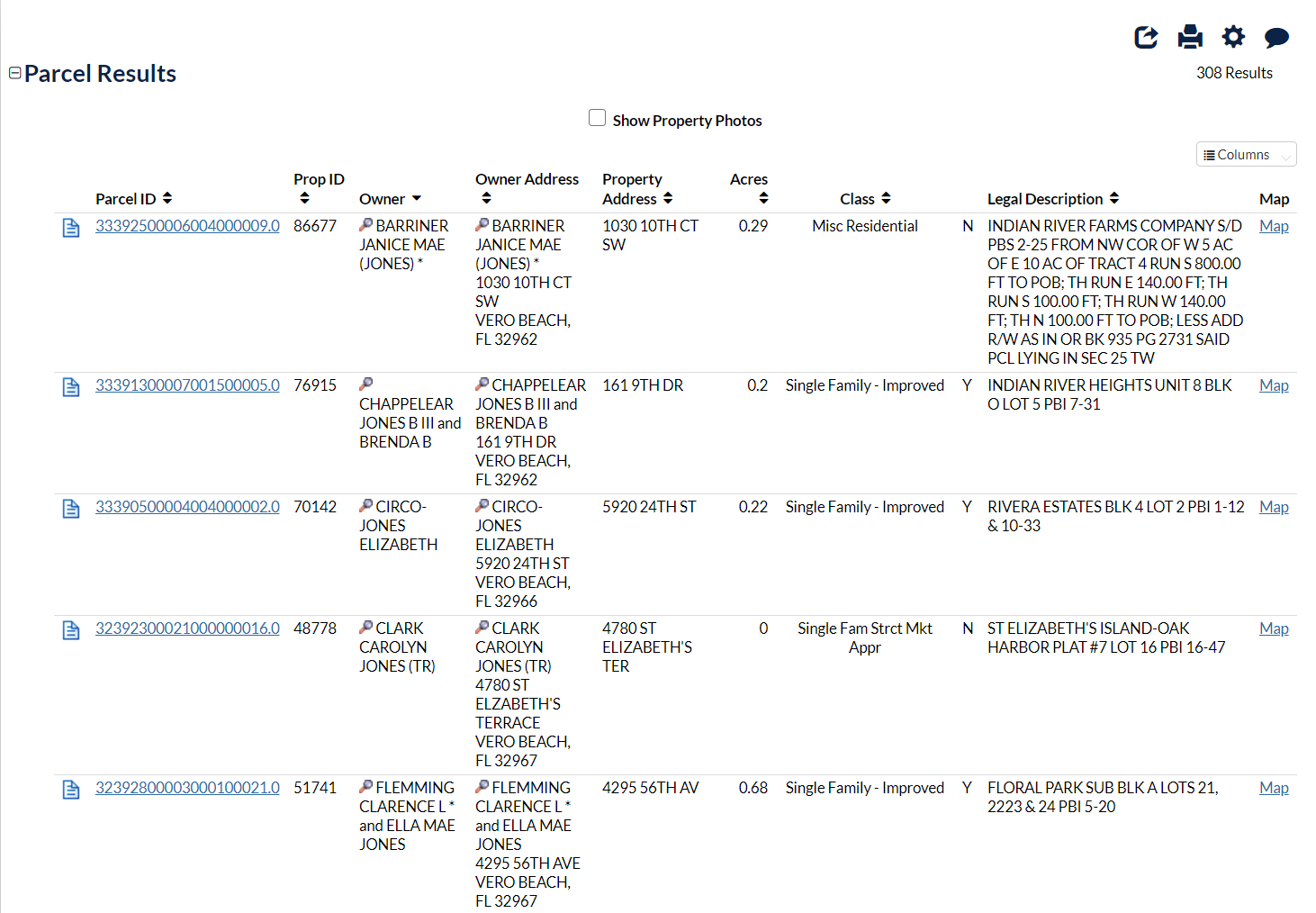
Sorting Search Results
Sort search results by clicking the title of the column you want to sort by. Sorting is bi-directional, which means you can sort in ascending or descending order; just click the column again. Sorting orders the entire result set, not just the results on the current page.
Mapping Search Results
Click the Map link from the map column of the results to open that parcel on the map.
Printing Search Results
Click the printer icon  when you want to print a hard copy of your results. Clicking this link does not immediately print your results. Instead it links to a page where you can preview your results before you select your printer destination.
when you want to print a hard copy of your results. Clicking this link does not immediately print your results. Instead it links to a page where you can preview your results before you select your printer destination.
Share Search Results
Click the share button 
 in the toolbox to share your results. You can share your results on Twitter, Facebook, or LinkedIn.
in the toolbox to share your results. You can share your results on Twitter, Facebook, or LinkedIn.
Submit a Data Correction
To submit a data correction if you see something that needs to be corrected, please select the data correction icon 
 .
.
Create Mailing Labels
Mailing labels can be exported in Address labels (5160) format, Excel(.xlsx), comma delimited (.csv) or tab delimited(.tab). The labels can be downloaded and saved on your computer.
Data Field Export
Data Field Exports are available in Excel, comma delimited (.csv) or tab delimited(.tab) files that contain property information in table form. The reports are downloaded and saved on your computer to be viewed by a spreadsheet program on your computer. The most popular spreadsheet viewing program is Microsoft Excel. When you open the sales report in Microsoft Excel, each property is a row in the table and each property has fields displayed as columns of the table.